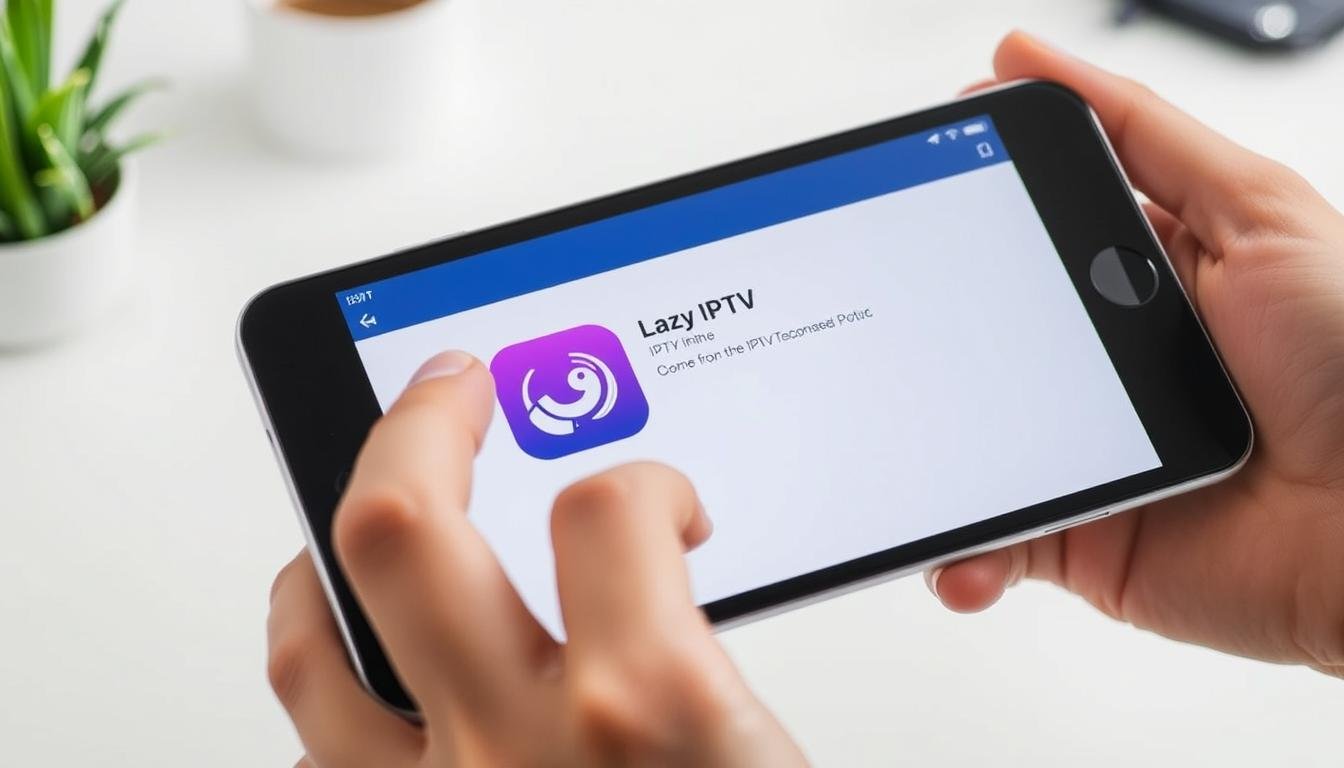This short guide explains how iPhone and iPad users can watch IPTV even though the original app was built for Android. It shows a clear, practical path that keeps your device secure and avoids jailbreaking.
You’ll learn which App Store app to get, how to add your service using an Xtream Codes API login or an M3U playlist url, and how to use the player. Steps are written plainly so new users finish setup quickly.
We highlight what account details you need (server url, username, password) and offer simple checks for reliable playback on Canadian networks. If your provider has varied support, the guide points out the differences between login methods and common fixes.
Key Takeaways
- Pick an App Store app that supports playlists and EPG.
- Have server url, username and password ready before starting.
- Use Xtream Codes API or M3U playlist url based on provider support.
- Follow the step-by-step player setup for quick streaming.
- Test your connection and verify account details for best reliability.
What this guide covers and who it’s for in Canada
Canadian users seeking a simple, official App Store method for streaming will find a straightforward walkthrough here.
This short guide shows which Apple devices (iOS 12+ phones and tablets) are supported and what type of application you’ll add from the App Store. It walks through each clear step so you finish setup without jargon or risky workarounds.
Final outcome: an iptv player on your device that logs in with your provider and streams live channels and on‑demand video when offered by your plan.
Before you begin, gather your provider credentials and a playlist list or API details. Knowing these saves time and prevents common mistakes like swapped usernames or wrong URLs.
- Who this helps: new users and people switching from another platform.
- What your provider handles: account support and access limits; you handle accurate entry and network checks.
- Performance note: stream quality depends on subscription and home or mobile network conditions.

For free channel lists and extra resources, see this helpful channel list guide.
Lazy IPTV on iOS: availability and the best alternative players
Many readers wonder whether the Android‑first player can be used on Apple devices and what alternatives match its features.
Why the original targets Android
The original lazy iptv was built for Android. Its documented flow uses “New Playlist” and “From Internet (by URL)” to add M3U files. That process relies on Android file and intent handling that Apple does not expose in the App Store environment.

Recommended iOS replacements
For Apple devices, pick IPTV Smarters Lite or UHF from the App Store. These applications let you add a provider via Xtream Codes API or an M3U Playlist URL.
- Both apps load Live TV, Movies, Series, and EPG when the provider offers them.
- They mirror key features of the lazy iptv player: M3U/XSPF support, stream playback, and favourites.
- Using Xtream Codes often speeds initial setup iptv because the app fetches categories and guides in one step.
| Feature | Lazy IPTV (Android) | IPTV Smarters Lite / UHF (iOS) |
|---|---|---|
| Playlist types | M3U, XSPF | M3U, Xtream Codes API |
| Stream protocols | HTTP, UDP, UDP proxy | HTTP, adaptive players |
| EPG support | Yes (provider dependent) | Yes (provider dependent) |
| Store availability | Side‑loaded or Play Store | App Store (approved) |
Bottom line: if you used iptv android workflows using lazy iptv, these iOS choices preserve the same setup steps without workarounds. They provide App Store support, regular updates, and a familiar player experience across Apple devices in Canada.
Installing an IPTV player on iPhone or iPad from the App Store
A short App Store download and simple setup will have channels loading on your device within minutes.
On your Apple devices running iOS 12 or later, open the App Store in Canada and search for IPTV Smarters Lite or UHF. Both applications are free and built for Apple hardware, so no special profiles or side‑loading are needed.
First launch and basic permissions
Tap Get, wait for the download, then Open the application. On first launch, grant any basic permissions asked (notifications or local storage). These permissions let the app cache data and improve playback reliability.
Quick setup steps
- Add a user profile on the home screen and have your provider details ready.
- If available, use an Xtream Codes API login by entering a server url, username, and password.
- Alternatively, paste an m3u url or playlist file url when prompted.
- The application will then fetch Live TV, Movies, Series, and EPG where the provider supplies them.
Note: This simple sequence — find app, open, add user, enter details — usually takes under a minute on a typical Canadian broadband connection. For a related Android walkthrough, see this guide: Android player setup.
How to install lazy iptv on ios/iPhone/ iPad using M3U or Xtream Codes
Start the process by tapping Add User, then pick the login method your provider supplies.
Adding a user profile in the app
After installing IPTV Smarters Lite or UHF, open the app and tap Add User. Enter a friendly name for the profile so you can identify the account later.
Login with Xtream Codes API: Username, Password, Server/Portal URL
Select the Xtream Codes API option if your provider gave API credentials.
- Enter the profile name, your username and password exactly as supplied.
- Paste the Server/Portal URL in this format: http://yourserverurl.com:port
- Save the profile; the app will usually fetch categories, logos and EPG automatically.
Login with M3U Playlist URL: paste your playlist file URL
If no API details exist, choose Load Your Playlist or File/URL and paste the M3U playlist file url.
- Check the m3u link for extra spaces or typos before saving.
- The app will parse the playlist and create groups and channels.
Saving and letting the app load channels, movies, series, and EPG
Tap Save or Add User and wait while the player downloads the list. Live TV, Movies, Series and the EPG will appear if your provider includes them.
If channels seem missing, refresh the playlist, confirm your subscription tier, or contact support for an updated m3u link.
Navigating groups, channels, and full‑screen playback
Start at Live TV; the app lists groups that make large playlists easy to browse.
Tap Live TV from the home screen to open your loaded playlist and view organised groups such as News, Sports and Movies.
Selecting channel categories
Select a group to filter results, then pick a channel to begin playback. Most apps show a small preview so you can confirm the stream before committing to full screen.
Opening a channel and switching to full screen
Double‑tap the preview area to enter full screen. Tap again to reveal on‑screen controls like pause, quality, audio track and subtitles when available.
Quick tips for smoother streaming:
- Try a different channel in the same group if playback stutters; this checks whether the source or your network is the issue.
- Mark favourites to build a personalised row of iptv channels for faster access.
- If a stream fails, change the internal player or decoder in Settings; alternate modes often fix compatibility problems.
- Use gestures—double‑tap for full screen and swipe for menus—to speed daily use.
| Action | What you see | Why it helps |
|---|---|---|
| Open Live TV | Groups list (News, Sports, Movies) | Find channels quickly in large playlists |
| Select group | Filtered channel list | Narrows choices and speeds browsing |
| Double‑tap preview | Full‑screen video | Better viewing and access to controls |
| Mark favourites | Custom row on home screen | Faster return to top iptv channels |
Playlists, file URLs, and EPG basics for iOS users
A playlist link is the central piece that apps use to build channels and categories automatically.
What a playlist does: an m3u url is read by the player and turned into a channel list and groups. The app may also pull artwork and logos from entries in the file.
If your provider supplies a separate EPG url, most players can merge it with the playlist file. Xtream Codes API often bundles guide data so you get a full program guide without extra steps.
Keep a copy of the exact name and credentials your provider issued. Save the file url in a secure note so you can re‑enter it after reinstalling or switching devices.
Large m3u lists take longer to process than API logins. Allow the app a minute to cache the list and guide; performance improves after that.
| Item | What it holds | Why it matters |
|---|---|---|
| m3u (playlist) | Channel entries, groups, stream urls | Builds the channel list and categories |
| EPG URL | Program guide data | Shows schedules and descriptions |
| Xtream Codes API | Combined streams and guide | Faster initial load and automatic logos |
Troubleshooting buffering and setup issues on iOS
If streams stutter or channels fail to load, a few quick checks usually find the cause.
Verifying credentials and playlist links
First, recheck the server link, username and password. The Server URL must include the port (example: http://yourserverurl.com:port). Even one extra space can prevent login.
If you used an M3U web address, paste it again in the Load Playlist field and save. Try the Xtream Codes option if your provider supports it; some accounts work better with API logins.
Network and streaming tips to reduce buffering
Use strong Wi‑Fi or wired internet at home. Close background apps that use bandwidth and test your speed—Canadian ISPs recommend 10–20 Mbps per HD stream.
On mobile data, check allowance and signal strength. Switching from cellular to Wi‑Fi often stabilises playback quickly.
Multi‑device access and common fixes
Check your subscription for simultaneous connection limits before signing in on multiple devices. If channels in one group fail, test other groups to see if the issue is source‑specific.
- Clear app cache or remove and re‑add the profile for parsing errors.
- Reinstall the app if caching fixes fail and re‑enter details exactly.
- Switch internal/external decoder when coming from an iptv android setup or using lazy habits; player engines differ.
Last step: If problems persist, contact your provider with the exact login method, the link you used, and timestamps of failures. Often the issue is on their side and they can refresh your list or permissions.
Conclusion
,
A quick checklist helps you finish setup and start watching without fuss.
Pick IPTV Smarters Lite or UHF from the App Store, then add a profile with a friendly name, your username, password and server url via Xtream Codes API. Alternatively, paste an M3U playlist or an m3u link and save.
The app imports your channels, movies and EPG when available. Browse groups, select a channel and double‑tap for full screen. If you used an iptv android workflow before, the menu layout will feel familiar.
Keep credentials and links organised, test a few streams, and revisit troubleshooting steps if a link fails. For an Android reference, see this Android player setup.