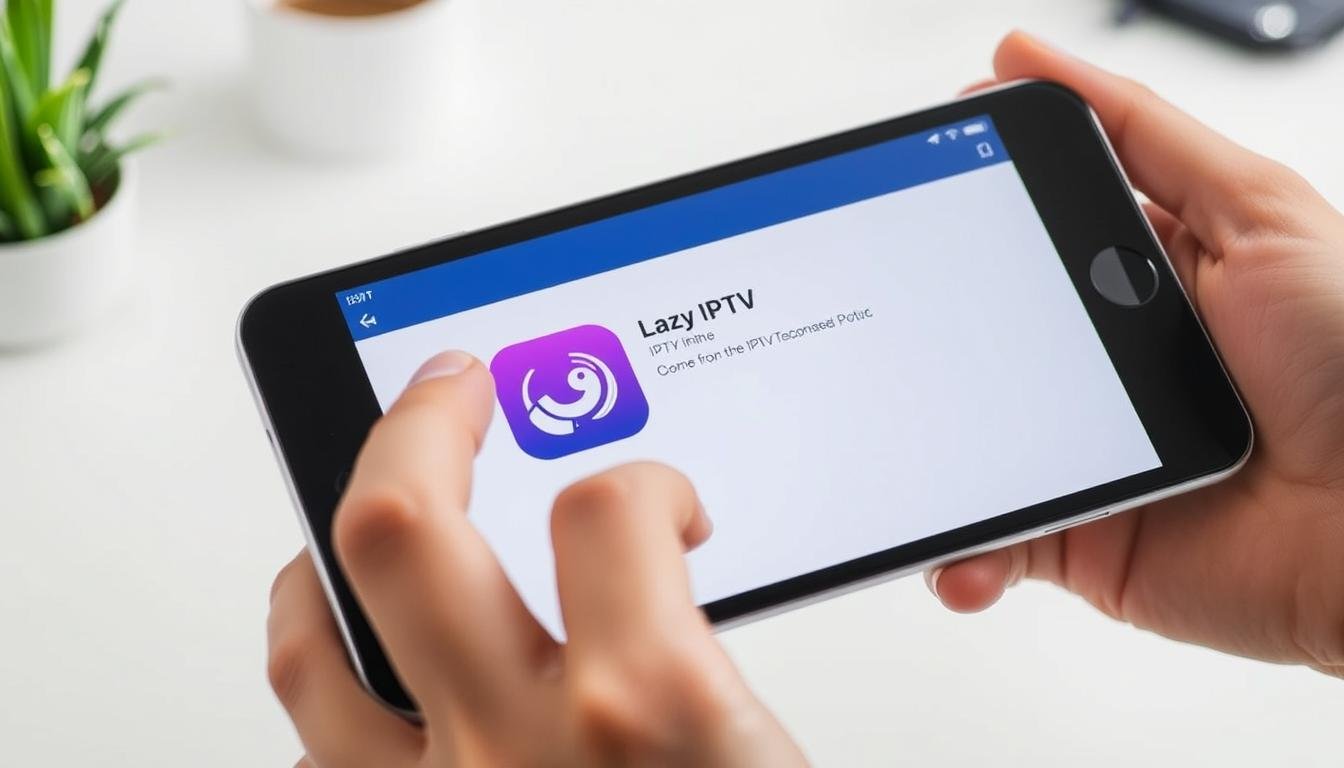Transforming your Android device into a versatile streaming platform is easier than ever with the right tools. Today, we’re exploring a popular solution for Canadian audiences seeking flexibility in their entertainment setup. This lightweight application simplifies access to IPTV services, letting you customize your viewing experience without unnecessary clutter.
Available on the Google Play Store, this application requires external playlists but offers unparalleled adaptability for those who prefer curated content. Whether you’re streaming local Canadian channels or international programming, the platform supports multiple formats to ensure compatibility. Our guide focuses on making the setup process straightforward, even for first-time users.
Key Takeaways
- Android-compatible tool for IPTV streaming without built-in content libraries
- Requires external playlists in m3u or xspf formats for customization
- Optimized performance for Canadian network conditions and preferences
- Simple installation process through official app stores
- Ideal for users wanting control over their streaming sources
Introduction to Lazy IPTV and Its Features
Streaming enthusiasts across Canada need adaptable tools to manage diverse media sources. This lightweight IPTV player stands apart by prioritizing customization over pre-packaged content. Its design caters specifically to users who want full control over their viewing experience.
Core Streaming Capabilities
The application handles multiple playlist formats, including compressed zip files and standard m3u lists. Users can import content from local storage, clipboard entries, or direct URLs. Built-in playback functions work seamlessly with HTTP streams, UDP connections, and even YouTube links.
Radio lovers appreciate the integrated audio player for internet broadcasts. Advanced support features include automatic playlist updates and cached versions for offline access. These options ensure consistent performance across Canada’s varied network conditions.
Tailored for Canadian Audiences
Customization shines through interface adjustments and channel organization tools. Create nested folders in favorites to group French and English content separately. The system even detects duplicate channels across different playlists, simplifying content management.
UDP proxy switching enhances streaming stability during peak hours. A clean title-style layout puts frequently watched channels front and center. These thoughtful touches make the player particularly effective for navigating Canada’s multilingual media landscape.
How to install lazy iptv on android/ smartphone
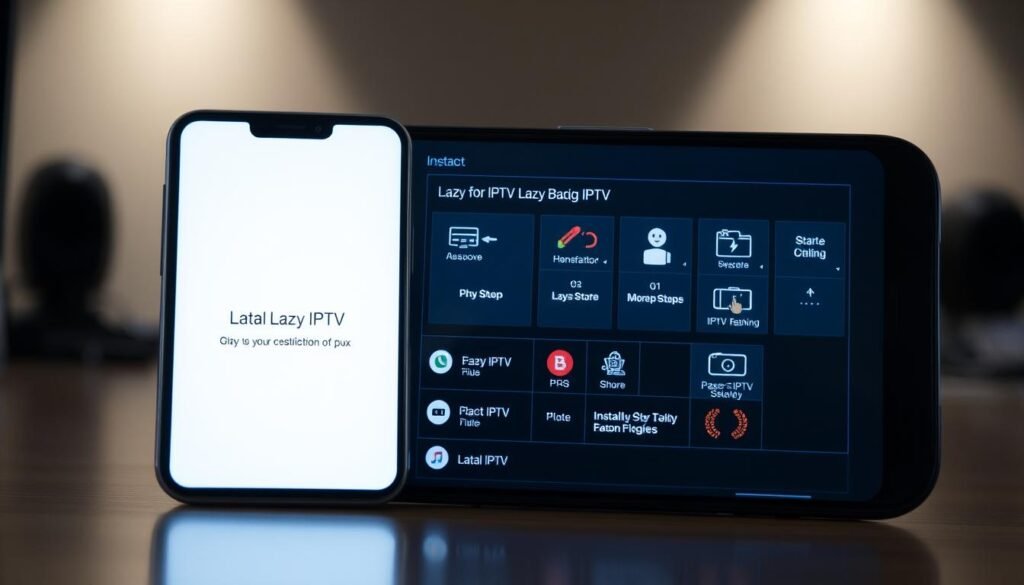
Streaming customized content through playlists becomes effortless with proper setup. Before diving into configuration, ensure your smartphone meets these essential criteria for smooth operation.
Step-by-Step Installation Process
- Download the app from Google Play Store using the search term “Lazy IPTV”
- Launch the application and tap “New Playlist” > “From Internet (by URL)”
- Name your playlist and paste the M3U link into the URL field
After saving these settings, your channels appear automatically. The system organizes content by groups for easy navigation through different categories.
Technical Prerequisites for Optimal Performance
| Requirement | Minimum Spec | Recommended |
|---|---|---|
| Android Version | 6.0+ | 10.0+ |
| Storage Space | 50MB free | 100MB free |
| Internet Speed | 10 Mbps | 25 Mbps |
| Supported Formats | M3U, XSPF, ZIP | |
Canadian users should prioritize stable connections when using IPTV services. Wired Ethernet adapters or 5GHz Wi-Fi networks reduce buffering during peak hours.
Adding and Customising M3U Playlists
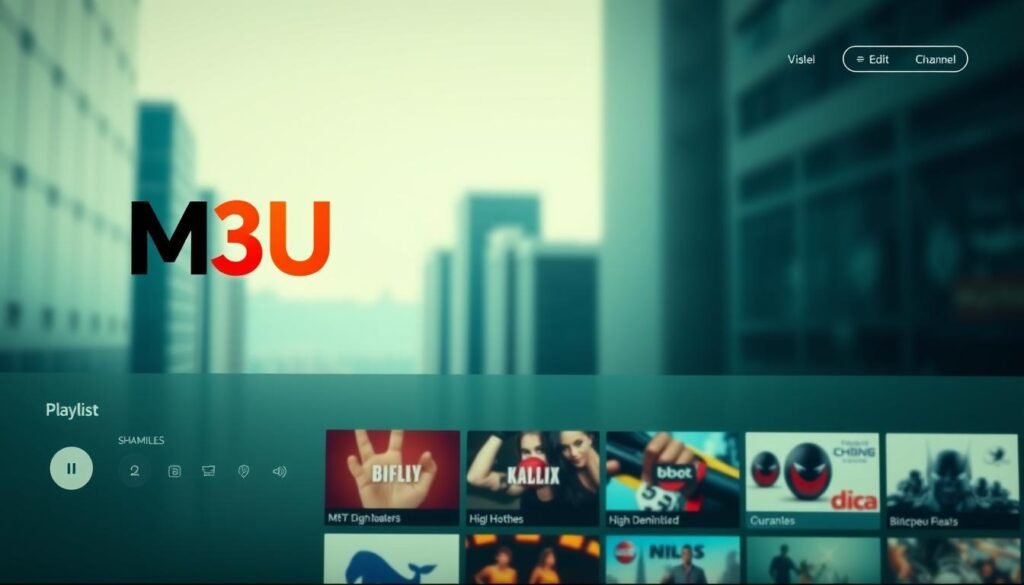
Curating your streaming experience starts with proper playlist management. Our guide simplifies integrating external content sources while maintaining organisation for Canadian viewers juggling multiple channels.
How to Add a New Playlist From the Internet
Begin by tapping the New Playlist button within the app’s main menu. Select From Internet (by URL) to access the import interface. Here’s what each field requires:
- Playlist’s Name: Use descriptive titles like “Québec French Channels” for quick identification
- Path to Playlist File or URL: Paste your complete M3U link without spaces
Double-check the file url format before saving. Valid links typically begin with http:// or https://. Once confirmed, your playlist added notification appears within seconds.
Customising Your Playlist and Channels
After successful import, sort content using nested folders. Create separate groups for:
- Local Canadian news networks
- International sports coverage
- French-language programming
The system automatically flags duplicate channels across different playlists device entries. Use favourite tags for quick access to frequently watched content. Canadian users often benefit from colour-coding regional channels for visual navigation.
Pro Tip: Rename cryptic channel titles through the playlist editor. Replace “CTV_HD_CA” with “CTV Toronto” for clearer identification. These adjustments sync across all playlists device installations when using cloud backups.
Understanding HTTP and UDP Streams in Lazy IPTV
Streaming protocols determine how content reaches your screen. Lazy IPTV handles two core formats: HTTP and UDP. Each serves distinct purposes based on content type and network reliability.
Insights on HTTP and UDP Stream Support
HTTP streams work like standard web traffic. They’re ideal for video-on-demand and stable connections. Canadian users often prefer this format for pre-recorded shows due to consistent buffering control.
UDP streams prioritize speed over error-checking. Live sports and news benefit from this real-time delivery. Rural viewers with fluctuating speeds might experience occasional packet loss but gain lower latency.
Additional Functions: Radio Playback and Proxies
The built-in audio player transforms the app into a radio hub. Stream CBC Music or international stations while browsing channels. Playback controls remain accessible through the notification panel.
UDP proxy switching solves geo-blocking issues. Cycle through servers directly in your playlist settings. This feature helps maintain access to regional content when traveling across provinces.
For expanded options, explore our guide to free IPTV apps compatible with various streaming methods. Combine these tools with Lazy IPTV’s flexible protocol support for a tailored viewing experience.
Troubleshooting and Optimising IPTV Performance

Maintaining smooth streaming requires addressing technical hiccups and smart configuration. Many Canadian viewers encounter minor setbacks when managing multiple playlists or adjusting to regional network variations. Let’s resolve these challenges while enhancing your setup’s reliability.
Resolving Playlist and Connection Errors
Blank screens often stem from expired playlist links. Enable auto-update in settings to refresh content daily. If channels disappear, check the cached version under “Storage” – it loads previous lists when internet drops.
Buffering during hockey games? Switch to UDP proxy mode in network settings. This bypasses congested servers during peak hours. For persistent freezes, verify your device meets minimum Android 6.0 requirements.
Streamlining Your Viewing Experience
Organize the title-style main screen by dragging frequent channels to the top. Create nested folders like “Québec News” or “Maritime Sports” within favorites. The app automatically groups identical channels from different sources.
Boost video demand quality by adjusting buffer size in advanced options. Canadian users on rural networks should set this to 15MB. Pair with 5GHz Wi-Fi for 4K streams – most modern devices support this standard.
Conclusion
Tailoring your entertainment system to match Canada’s diverse media landscape becomes simple with flexible tools. Our guide walks through optimizing this lightweight player for regional preferences, from French-language content to hockey game streams.
The application shines through its adaptability. Support for multiple file formats and streaming protocols lets you build a personalized channel lineup. Whether managing local news feeds or international broadcasts, organization tools keep content accessible.
Canadian users benefit from features addressing unique network challenges. UDP proxy modes combat buffering during peak hours, while cached playlists maintain access during connectivity drops. These thoughtful touches make setup iptv services surprisingly straightforward.
Experiment with nested folders and auto-updating lists to refine your experience. With proper configuration, this player transforms any Android device into a powerful entertainment hub. Stream smarter – your curated content library awaits.