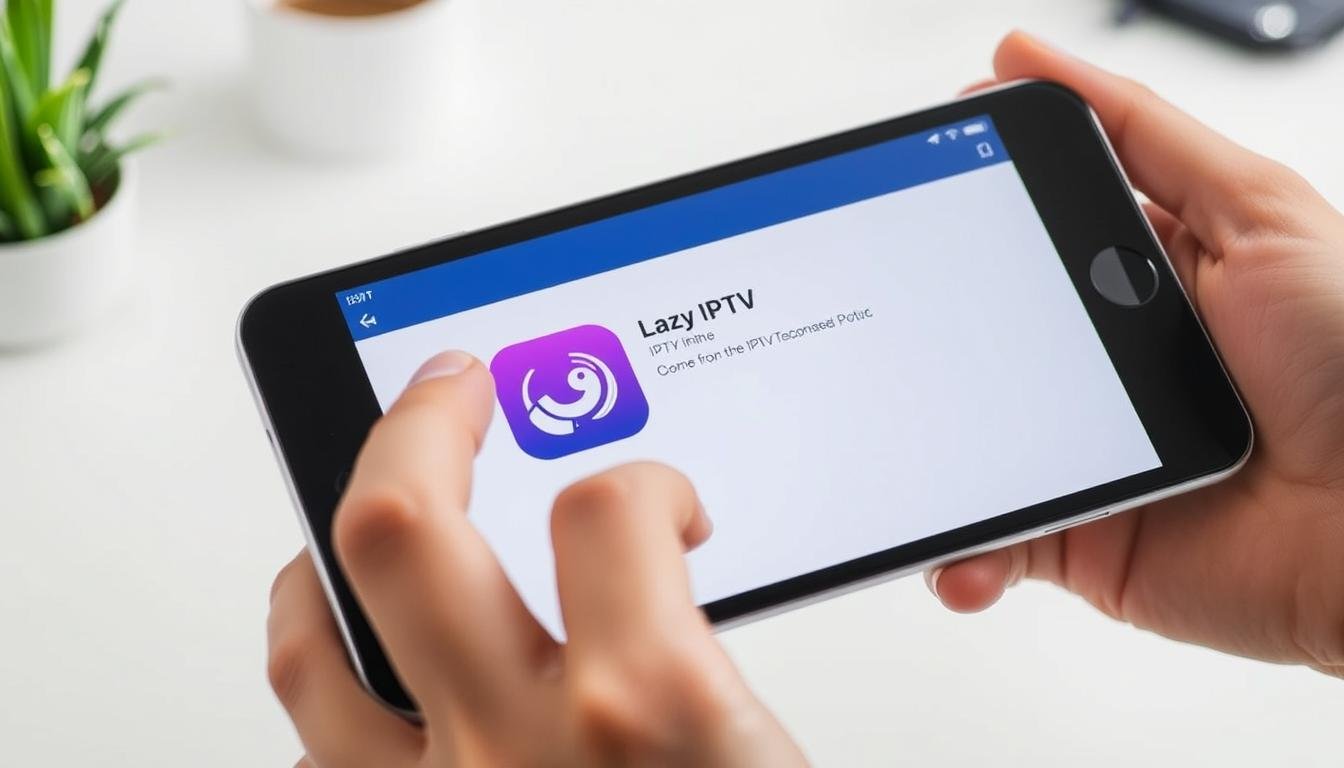Streaming live channels and VOD on Apple devices has never been more common in Canada. With over 113 million iPhone users in North America and near 50% market share among handhelds, a reliable IPTV player matters for many users.
The gse smart iptv app lets users add M3U playlists and stream channels, shows, and movies across iPhone, iPad and Apple TV. It offers multiple playlist support, a strong built‑in player, an advanced EPG and native casting via AirPlay. This guide walks through downloading the official app from the App Store, confirming the publisher and icon, then loading playlists using Remote Playlists or Xtream Codes API.
Expect tips for setup checks, playback optimisations for Canadian networks, and a quick comparison of Lite versus Pro. You’ll finish ready to watch without buffering and with parental controls in place.
Key Takeaways
- Confirm the correct gse smart app in the App Store before downloading.
- Have an active IPTV source and stable internet ready.
- Choose Remote Playlists or Xtream Codes API for playlist import.
- Use EPG linking and AirPlay for a TV‑style experience.
- Compare Lite vs Pro for ads, Apple TV support, and extras.
What GSE Smart IPTV is and why it’s ideal for iOS users in Canada
GSE Smart IPTV is a playlist-driven media client that accepts M3U and Xtream formats and runs across Apple devices, Android and macOS. It does not ship channels; instead, users add their own streams, which keeps control and legality in the viewer’s hands.

The app’s built‑in player handles most codecs and large playlists with minimal lag. Advanced EPG support gives a TV‑style guide, and native casting via AirPlay reduces the need for extra tools.
- Parental controls and PIN locks protect shared devices.
- Cross‑platform support and App Store presence mean reliable updates and clear permissions.
- The Pro upgrade removes ads and adds Apple TV support for living‑room viewing.
“Stable, fast and widely recommended in user forums for playlist management and EPG integration.”
Because it is an iptv player rather than a service, it suits public streams and provider playlists. For the official App Store listing or an Android setup guide, follow the linked resources for platform‑specific notes.
Before you start: prerequisites and what you’ll need
Confirm your provider has supplied either an M3U link or Xtream Codes login before proceeding.
Active source: Obtain an active m3u url or xtream codes credentials (server, username, password) from your chosen provider. Save the portal url and any XML EPG link so you can add the guide after playlist import.
Device readiness: Make sure your ios device has the current system version and enough free storage for the app, cached artwork and EPG data. Accurate date and time in settings helps EPG alignment.
Connection and permissions: Use stable broadband, high‑quality Wi‑Fi or LTE/5G for smooth playback. Expect a permissions prompt (Bluetooth or local network) and accept license terms to avoid interruptions.

Quick checklist
| Item | Why it matters | Action |
|---|---|---|
| Playlist source | Feeds channels and VOD | Grab m3u or Xtream Codes details |
| Device & storage | Installs app and caches EPG | Free space and update system |
| Internet | Reduces buffering and lag | Use wired or strong Wi‑Fi/LTE |
| Account info | Smooth authentication | Keep url, username, password ready |
Remember that gse smart iptv is an iptv player; the final experience depends on your service uptime and playlist quality. Plan names for multiple playlists (for example, Sports CA or News Global) so devices and users stay organised during the setup process.
How to install GSE Smart on ios/iPhone/ iPad
Get the official client quickly by using the App Store search and a short verification step.
Open the App Store on your device, type “GSE Smart IPTV” in search, then choose the verified listing and tap Get. After the download completes, find the new app icon on your home screen and launch the player.
When the app opens, read and accept the terms. Grant the basic permissions the app requests so the player can access local network and media features. The initial on‑screen hints will guide the setup and prompt you to add a playlist.
- Verify legitimacy: check the publisher name and make sure the icon matches known branding.
- Compatibility: keep your device updated for best performance with EPG and playback modules.
- Upgrade option: Pro removes ads and adds Apple TV support via in‑app purchase.
| Step | What | Tip |
|---|---|---|
| Search | Find the official listing in the app store | Confirm publisher and icon before tapping Get |
| Launch | Open the app and accept terms | Allow permissions for local network and notifications |
| Configure | Follow setup prompts to add a playlist | Have your M3U URL or Xtream details ready |
| Troubleshoot | Retry download from Updates or reboot | Set Apple ID region to Canada if the store listing is missing |
Initial setup: adding playlists via M3U and Xtream Codes
Begin setup in the app’s Remote Playlists area so you can paste links and name each source clearly.
Open the gse smart iptv app and go to Remote Playlists. Tap the + button, choose Add M3U URL, paste your m3u url, then enter a clear name for the playlist. Save the entry and allow the player time to download and parse the file.
If your provider uses xtream codes, open the XTREAM CODES API section, tap + and type the server url, username, and password exactly as given. Toggle Auto‑update EPG in settings before you tap Login so the guide pulls in automatically.
Quick checklist for a smooth import
- Save credentials and xml epg url in a secure note.
- Name playlists clearly (e.g., Sports CA, News Global) for easy switching.
- Wait while the app populates channel categories and VOD libraries.
- If a channel won’t play, try another category and then retry the first; provider timeouts are common.
- Use the Play/Record option in the selection popup and press the RED record button in the player if you need to capture streams.
| Action | Where | Why | Tip |
|---|---|---|---|
| Add M3U | Remote Playlists → + → Add M3U URL | Loads live channels and VOD | Paste exact m3u url and give a clear name |
| Add Xtream Codes | XTREAM CODES API → + | Connects via server, username, password | Turn on Auto‑update EPG before Login |
| Verify | Main menu | Ensures categories, logos, and EPG appear | Allow time for large playlists to parse |
Optimise your experience: features, EPG, casting, and controls
A few configuration steps make playback smoother and give your setup a TV‑style feel. Start by adding an EPG XML URL from your provider so program names, times and descriptions align with each channel.
Cast and big‑screen support: Use AirPlay or the in‑app Cast button to stream from an ios device to Apple TV or compatible Chromecast hardware. This keeps movies and live content flowing to larger devices with minimal fuss.
Quick tips that matter
- Name playlists clearly so you can switch sources and find favourites fast.
- Enable parental controls and set a PIN to lock age‑sensitive content or specific channel groups.
- Toggle HW/SW decoding and alter buffer size if you see buffering; a 5 GHz Wi‑Fi link often helps.
- Use the Play/Record option and press the RED button in the player to capture live streams when supported by your provider.
- Consider upgrading to Pro for ad‑free viewing and Apple TV support if you use the app across many devices.
| Setting | Effect | When to change |
|---|---|---|
| EPG XML | TV‑style grid and descriptions | After playlist import |
| Decoding & buffer | Reduces stutter and lag | On high bitrate streams |
| Parental PIN | Locks content categories | For shared households |
Note: The built‑in player supports most codecs, so reliable sources deliver smooth play of live channels and movies. For ongoing support, keep playlist names consistent and back up credentials securely.
GSE Lite vs Pro on iOS: differences, ads, and upgrades
Which edition you pick affects ads, Apple TV support, and how many channels the app handles.
The free version delivers the core player, EPG and casting functions. It lets you add playlists and use basic features, though occasional ads appear during use.
The pro version removes ads, unlocks tvOS support for Apple TV, and exposes deeper customisation. Power users will notice smoother handling of very large playlists and extra settings for buffering and decoding.
“Upgrading is a one‑time purchase that reduces interruptions and makes the app friendlier for living‑room viewing.”
Upgrading is simple: open Purchase in the app and follow the in‑app transaction prompts. Most Canadian users find the modest fee worthwhile for family viewing and larger devices.
Feature comparison: playlist capacity, Apple TV support, customisation
- Lite (free): core functions, EPG, casting, limited playlist performance due to ads and memory limits.
- Pro (paid): ad‑free playback, Apple TV (tvOS) support, better playlist management and advanced settings.
- Both: the same strong built‑in player and wide format support across devices.
| Feature | Free version | Pro version |
|---|---|---|
| Ads | Shown during use | Removed |
| Apple TV (tvOS) | Not supported | Supported |
| Playlist handling | Good for small to medium lists | Handles large lists more gracefully |
| Customisation | Basic settings | Advanced decoding, buffer control, and UI tweaks |
Decide based on usage: light mobile viewing may suit the free version. Households and those using a TV often prefer the pro version for a smoother, ad‑free experience.
Troubleshooting common issues for Canadian users
If an app won’t appear in the store, region settings or device compatibility are the usual culprits.
Can’t find the app in the App Store?
Confirm your Apple ID region is set to Canada and that your devices run a supported system version. Search the exact name “GSE Smart IPTV” and verify the publisher before downloading to avoid copycats.
Playlist or EPG won’t load
Validate your M3U or Xtream url carefully for typos. Check the provider’s portal status and your subscription if channels fail to appear.
- Xtream Codes logins need server URL, username and password to match exactly.
- Turn on Auto‑update EPG in settings and re‑import the playlist if the guide is missing.
- Clear and re‑add a playlist, then relaunch the app to force a fresh parse of content and EPG.
| Issue | Quick fix | When to escalate |
|---|---|---|
| App not in store | Set Apple ID region to Canada; check device compatibility | If still missing, contact Apple Support |
| Playlist auth errors | Verify url and credentials; re‑enter Xtream details | Ask provider to confirm account status |
| Buffering | Use 5 GHz Wi‑Fi; toggle HW/SW decoding in settings | If persistent, test another IPTV service or stream profile |
Alternatives to consider if you need a different IPTV player
Not every setup needs the same feature mix. If you want a different interface, better VOD handling, or provider‑style tools, try a few vetted options from the App Store.
IPTV Smarters and IPTV – Watch TV Online
IPTV Smarters runs on iPhone, iPad and Apple TV. It supports Xtream Codes and M3U, and it is aimed at VOD, series and multi‑screen viewing.
IPTV – Watch TV Online is a simple app that loads M3U playlists for live channels. Many users pick it for straightforward live TV setups and light usage.
- Try different players if you want a grid EPG or alternate UI conventions.
- Remember that many Android apps on the Play Store won’t appear on Apple devices; stick to App Store releases for native support.
- Consider playlist size, EPG sync, parental controls and casting before switching.
| App | Strength | Best fit |
|---|---|---|
| IPTV Smarters | Provider features, VOD | Business or heavy users |
| IPTV – Watch TV Online | Simple M3U support | Casual live TV viewers |
| Smart IPTV | TV‑focused, may require sideloading | Living‑room boxes |
Tip: If you need an Android reference for alternate setups, see our Android setup guide for ideas on playlist management and provider tools.
Conclusion
,
This IPTV client keeps control in the user’s hands by letting them add and manage playlists.
Installing via the App Store is quick when you have a valid playlist. Use Remote Playlists to add M3U or choose Xtream Codes for login import. Link an EPG for a TV‑style guide and cleaner browsing.
For Canadian users: the gse smart iptv app offers casting, parental controls and reliable playback. The free version covers basics; the pro version removes ads and adds Apple TV support.
Organize playlists, verify the app icon in the play store, and use trusted services only. If you prefer a different UI, try IPTV Smarters or IPTV – Watch TV Online. Once setup is done, hit play and enjoy live channels and movies.