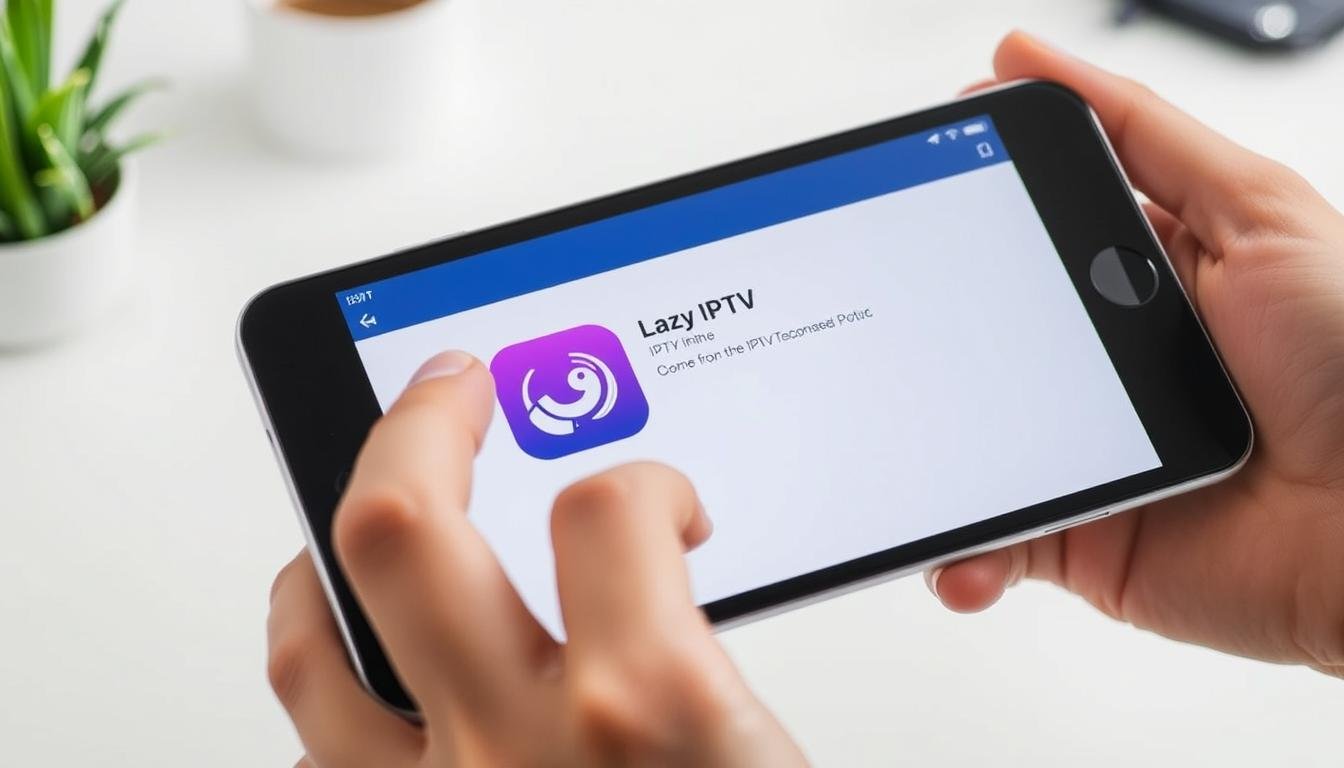Quick, clear guidance for getting a reliable IPTV player set up on your device in Canada. This short introduction explains what you need and what to expect from modern applications.
Expect features such as built‑in playback, dark mode, reminders from a TV guide, and wide protocol support for stable streaming. Most players handle M3U and XSPF lists and common formats like Apple HLS and MPEG‑DASH.
We focus on adding your own lawful content and show which connection fields providers usually ask for. Developers often state they do not provide subscriptions, so personal responsibility and reading privacy notes matter.
What this guide covers: the right application types, required information, common setup mistakes and practical tips for fast navigation, search and favourites.
Key Takeaways
- Use a reputable app and add only lawful playlists provided by your supplier.
- Prepare playlist format and connection fields before starting the setup.
- Expect features like dark mode, reminders and broad protocol support for smooth playback.
- Read privacy statements; developers may not collect data, but practices vary by feature.
- Small setup errors cause delays; entering provider fields correctly avoids most issues.
Before you start: requirements, playlists, and legal notes in Canada
Before opening any player, confirm you have valid access details and a stable network for smooth playback.
What you need:
- A lawful playlists source — a working m3u link or Xtream Codes (server, username, password).
- A steady broadband or LTE/5G connection; unstable networks cause buffering and dropped channels.
- A supported device iOS version and enough storage for EPG and VOD caching.
“Most IPTV apps state they do not provide subscriptions or streams — users must supply their own content.”
Developers often include a clear privacy policy and notes that privacy practices may vary by feature or by age. Read those notices so you know what data the app may collect.
Respect Canadian copyright and terms of service. Keep playlist credentials private and verify provider information before logging in to avoid service issues and risks to personal information.
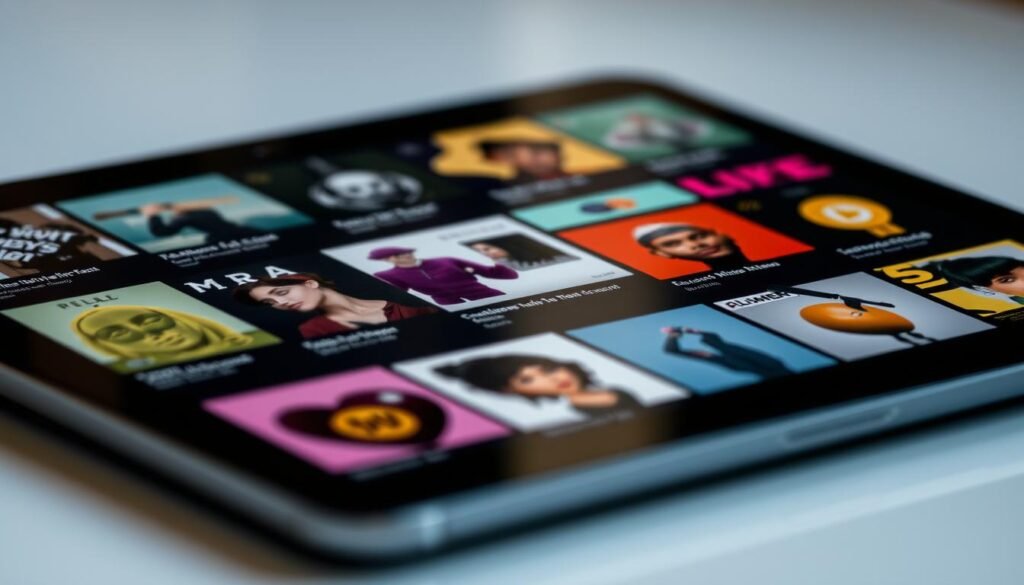
How to install iptvnator on ios/iPhone/ iPad
This section walks through three popular player choices and simple entry steps for your playlist or Xtream credentials. Pick the option that matches your comfort level and device needs.
Option A: Install IPTV Smarters PRO from the App Store and add your service
IPTV Smarters PRO — open the App Store and install the app. On first launch choose “Add User,” name the profile, then enter the Xtream server URL, username and password your provider gave you. Channels and VOD should sync within seconds.
Option B: Set up GSE Smart IPTV using the XTREAM CODES API
Download GSE Smart IPTV and go to XTREAM CODES API. Tap +, enter list name, username, password and URL, then enable EPG auto‑update and sign in. GSE also supports tvOS and macOS for cross‑device use.
Option C: Use IPTV Smart Player as an M3U player
Install IPTV Smart Player and add your M3U or compatible sources. This smart player supports many file types and live streaming but does not provide content. Premium upgrades remove ads and add features like passcodes and unlimited lists.

- Tip for Canadians: compare EPG handling, search speed and UI when choosing a player.
- Keep each application updated; recent versions include minor bug fixes and better playback support.
Add channels and playlists: M3U, Xtream, EPG, and list management
Load a playlist URL or use Xtream account details to sync live channels and video‑on‑demand fast.
Many iOS players accept M3U/XSPF and the Xtream‑Codes API and can ingest XMLTV EPG files (gzip supported).
Load M3U playlists and login with Xtream-based details for live TV and VOD
If your provider gives an m3u URL, paste it into the app’s playlist section.
If they supply Xtream credentials, choose the dedicated login area to sync channels and VOD quickly.
Turn on EPG auto‑update for guide data where supported
Enable EPG auto‑updates so guide data downloads in the background.
XMLTV with gzip keeps files small and speeds updates. If the guide is empty, check the EPG URL and channel IDs.
Organise favourites, tiles vs list view, and quick search for large channel lists
- Use groups or folders inside the playlist to filter by genre or region.
- Set favourites for top stations to reduce scrolling in long lineups.
- Switch between tile and list layouts; list view can speed up scanning by name.
- Refresh playlists regularly and store credentials in a password manager.
- Check the app’s support privacy policy link in settings to see what metadata or diagnostics may be shared.
Tip: If you prefer a simple interface, pick an m3u player that offers quick search and alphabetical sorting for large catalogues. This helps keep your iptv experience tidy and fast.
Features, formats, and device compatibility: getting the best player experience
Choose a player that supports both modern adaptive formats and legacy feeds. A good app handles M3U/XSPF lists and the Xtream‑Codes API while offering stable playback across networks.
Supported formats and network protocols
Expect HLS and MPEG‑DASH for adaptive streaming, plus legacy protocol support such as RTSP, UDP, RTMP and RTP for niche feeds. Many apps also accept FTP, HTTP, MMS, Smooth Streaming and Sat‑IP.
Built‑in player capabilities
A capable built‑in player offers TV‑guide reminders, dark mode and UI options like tile vs list view. These features speed navigation and improve player entertainment for large catalogues.
Requires iOS considerations and Apple TV
Keep your device on a supported version; developers pushed 2025 updates with minor bug fixes that improve stability. If you want Apple TV support, pick an app available on tvOS such as GSE Smart IPTV for consistent viewing across screens.
Privacy and data
Review each app’s privacy policy. Some developers state they do not collect data, but app privacy and privacy practices may vary by feature or age. Check the policy before enabling diagnostics or cloud sync.
- For stable streaming, favour HLS where possible.
- Advanced playlists unlock groups, VOD sorting and faster loads.
- See the IPTV Smart Player listing or a guide for other platforms at an Android setup guide.
Troubleshooting, performance tuning, and subscriptions
Troubleshooting common playback hiccups and subscription choices can save time and improve your entertainment flow.
Fix buffering first: test the stream on both Wi‑Fi and cellular to see if the issue is network related. Try lower bitrates or HLS streams and close other bandwidth‑heavy apps. If crashes follow an update, check version notes and contact the developer with your device model and iOS version.
Playlist and channel fixes: verify the playlist URL loads in a browser, confirm credentials, and remove trailing spaces. If sorting looks random, refresh the list or clear cache and reload. For empty EPGs, check XMLTV URL, gzip support and time zone alignment—mismatched channel IDs are common.
Free vs Premium options and subscription notes
| Plan | Key benefits | Manage |
|---|---|---|
| Free | Basic playback, limited lists, ads | Use App Store “App Support” or in‑app links |
| Premium Week | Ad‑free, passcodes, unlimited playlists — $3.99/week | Auto‑renews; cancel via iTunes 24 hrs before renewal |
| Premium Lifetime | One‑time $19.99; permanent ad removal and security features | Lifetime access; contact developer for support privacy questions |
Ratings and privacy: user ratings note smooth playback but request alphabetical sort improvements. Read the in‑app policy and privacy pages to see what data developers collect. Most developers state they do not provide content and include an app support email for issues.
Conclusion
Conclusion
Choose a reliable iptv smart solution that fits your viewing habits and keeps playlists tidy. Pick a smart player with fast search and stable playback. Make sure it requires ios version support for smooth performance and read the developer notes before updating.
Use lawful content and manage channels with favourites, groups and regular list refreshes. Prioritise app privacy by checking the support privacy policy and noting that privacy practices may change by feature or age.
Watch version notes and ratings for real feedback. For help, contact App Store support or the developer with clear information. A good m3u player and basic network care make mega entertainment iptv lineups run best.