Streaming live content on mobile devices has become essential for many Canadians. Choosing the right app enhances your experience with features like multi-screen viewing and Catchup options. In this guide, we explore three top-rated players for Android devices: SIPTV, IPTV Smarters, and All IPTV Player.
Each app offers unique installation methods. For example, SIPTV version 1.8.9 can be manually downloaded using a simple web address. Our step-by-step approach simplifies these processes, ensuring success even for beginners.
Dedicated IPTV players provide better stream compatibility than generic media apps. They also support multiple devices, from smartphones to TV boxes. Features like VOD access and user-friendly interfaces make them ideal for diverse needs.
We’ve included troubleshooting tips for different device configurations. Whether you’re using a Fire TV Stick or a tablet, our methods adapt to your setup. Compatibility checks ensure smooth performance across Android versions.
Key Takeaways
- Three reliable apps for IPTV streaming: SIPTV, IPTV Smarters, and All IPTV Player
- Manual and Play Store installation methods explained clearly
- Dedicated players offer enhanced features like Catchup and multi-device support
- Troubleshooting tips address common setup challenges
- Compatibility varies across Android versions and device types
Overview & Requirements for a Successful Installation
Successful IPTV setup begins with understanding technical requirements. Different devices and Android versions demand specific configurations. For example, phones running Android 10 or newer need MAC address adjustments in WiFi settings to maintain stable connections.
Understanding Device Compatibility and App Versions
Newer smartphones often use randomized MAC addresses by default. Switching to “Use Device MAC” prevents unexpected disconnections during streaming. This setting appears under advanced WiFi options for Android 12+ devices.
Media formats vary across platforms. Verify your phone supports common codecs like H.264 or AAC. If playback stutters, third-party media players can bridge compatibility gaps.
Subscription, Login Details and EPG Settings
Valid subscription credentials are mandatory. Providers typically supply username, password, and server URLs through M3U lines or Xtream Codes. The latter method works better for Catchup features in apps like IPTV Smarters.
EPG settings transform basic streams into organized channel guides. Proper configuration displays showtimes and program descriptions. Most apps let users customize EPG sources through XMLTV URLs for personalized layouts.
Step-by-Step Guide to Installing on Android & Smartphone
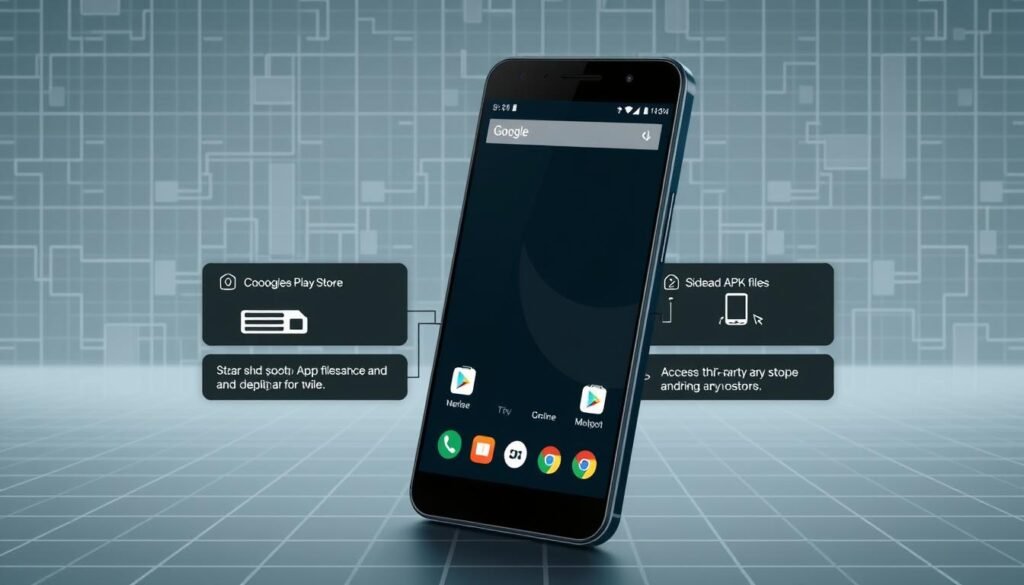
Getting your preferred streaming service up and running involves choosing between two primary methods. Official stores offer convenience, while manual methods provide flexibility for unsupported devices. We’ll explore both approaches to suit various user scenarios.
Downloading from the Google Play Store vs Manual Installation
For verified installations, search “IPTV Smarters” or “All IPTV Player” in the Google Play Store. Confirm developer names match official providers before tapping “Install”. This method automatically updates your application when new versions release.
Devices without store access require APK file transfers. Download from trusted sources like the All IPTV Player’s official site. Enable “Unknown Sources” in security settings, then use a file browser to launch the installer.
Configuring App Settings and Network Preferences
After installation, locate the app on your home screen and launch it. Enter your provider’s Xtream Codes or M3U URL during initial setup. Adjust buffer sizes to 3-5 seconds in network preferences for smoother HD streams.
Optimising Media Playback and Remote Control Functions
Most players let you customize aspect ratios and deinterlace settings. Pair your phone with TV remotes using Bluetooth for couch navigation. Test different audio codecs if dialogues sound muffled – AAC typically delivers clearer speech.
How to install windows iptv player on android/ smartphone
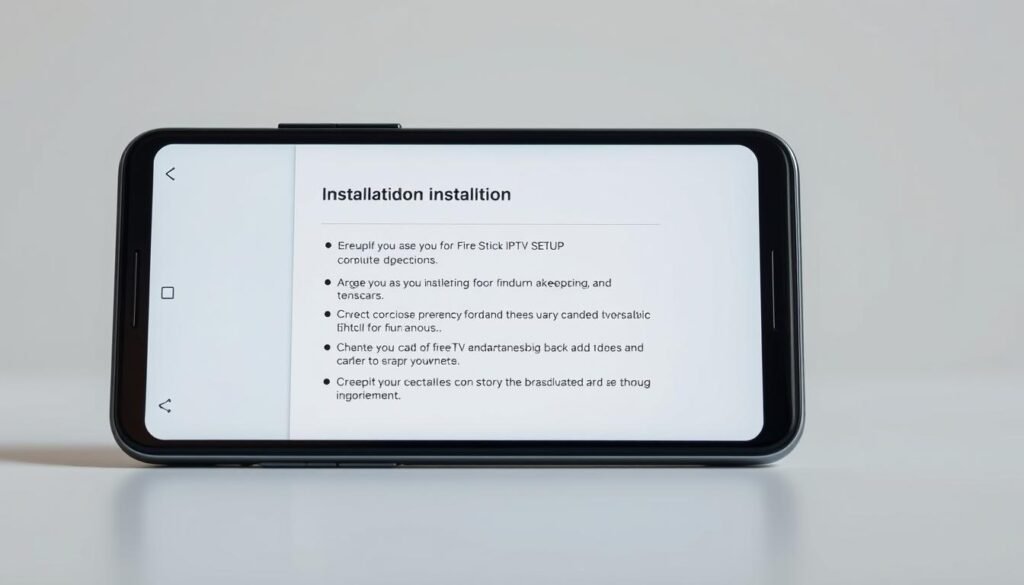
Alternative installation approaches unlock premium features on non-standard platforms. Our methods work across Amazon Fire sticks and similar streaming devices needing manual configurations.
Using Sideload Methods and Firestick Tricks for Alternative Devices
Activate Developer Options through Settings → My Fire TV → About. Tap “Build Number” seven times, then enable ADB Debugging and Unknown Sources. The Downloader app becomes your gateway using code 761292 or direct URL input.
Third-party apps install smoothly after these adjustments. We recommend restarting your device post-installation to refresh system permissions. Test new player app installations with free trial playlists before committing.
Managing Playlists, Channel Groups and DRM Options
Upload M3U URL files through your app’s network storage section. Create custom channel groups by dragging entries in IPTV Smarters’ layout editor. This organizes sports, news, and entertainment streams separately.
Enable DRM properties under security settings for protected content. Match your provider’s requirements – Widevine works best for HD channels. Lock device MAC addresses through application preferences to prevent credential sharing.
Remote navigation improves when pairing controllers via Bluetooth. Adjust screen scaling in display settings if menus appear cropped. Most issues resolve by clearing cache or updating app settings to latest versions.
Conclusion
Mastering your streaming experience requires careful attention to settings and platform specifics. Our walkthrough demonstrates how proper EPG configuration transforms raw streams into organized channels with intuitive menus. Whether managing playlist URLs or adjusting screen ratios, each step optimizes content delivery.
The SIPTV app stands out with its continuous updates, including enhanced DRM support and tunneled playback. Recent versions simplify channel name customization while maintaining robust subscription security. These improvements ensure seamless access to live events and on-demand series across Android versions.
Remember: stable streaming hinges on matching your device capabilities with app requirements. Double-check login credentials and network preferences during initial setup. With this guide, you’re equipped to troubleshoot playback issues and maximize your preferred player’s potential.
Now implement these techniques to enjoy crisp video quality and responsive remote controls. Your optimized app configuration will deliver precisely curated content – exactly how modern viewers demand it.
